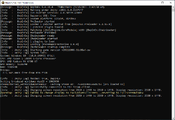Mods (pre-Update 6)
Official modding support is coming to Timberborn with Update 6 - find the relevant details here: Mods (Update 6).
This page describes the modding process as of Update 5.
Join others interested in modding Timberborn at the #modding-and-whatnot channel of Timberborn's Discord server.
Requirements
- BepInExPack Timberborn is required for both, creating and running Timberborn mods. You can alternately install BepInEx directly with BepInEx
- Know where the Timberborn game folder is located
- Steam (Windows):
C:\Program Files (x86)\Steam\steamapps\common\Timberborn - Steam (Mac):
~/Library/Application Support/Steam/steamapps/common/Timberborn
- Steam (Windows):
Installing BepInExPack Timberborn
- Visit BepInExPack Timberborn
- Download
BepInEx-BepInExPack_Timberborn-x.x.xx.ziparchive - Extract archive to a temporary folder
- Move the contents of the
BepInExPack_Timberbornfolder into game folder - Run Timberborn to finish installation
If all steps were successful, Timberborn will have launched and a new BepInEx x.x.xx.x - Timberborn console window has appeared on your desktop.
Looking for help? Check out the #modding-and-whatnot channel of Timberborn's Discord server.
You are now prepared to begin using and/or creating mods!
Using mods
Using mods in Timberborn is not currently a streamlined process. For installing Timberborn mods, there are a couple of "mod managers" and the manual installation route. None of these are covered in-depth by this wiki.
When modding becomes officially supported, it will be covered by this wiki. That being said, keep reading to find out the requirements to use mods.
Looking for help? Check out the #modding-basics channel of Timberborn's Discord server.
Requirements to use mods
- BepInExPack has been installed
- Visit one of the following for available mods:
- mod.io/g/Timberborn is the current mod warehouse!
- Timberborn.Thunderstore.io still hosts older mod versions
- Find a mod you like and install it per its instructions
Creating mods
It has been suggested that an elementary understanding of C# is required to mod Timberborn.
Currently, there is not any proper documentation about modding Timberborn specifically. There is documentation from BepInEx about writing a basic plugin.
Looking for help? Check out the #mod-creators channel of Timberborn's Discord server.
Requirements to create mods
- BepInExPack has been installed
- Instructions at writing a basic plugin have been followed and understood
- Start writing mods
Creating mods in Update 6
Official mod support is coming to the game with Update 6, changing how mods are made. Find the details here: Creating Mods (Update 6).
- Mods